WhatsApp is one of the most popular messaging platforms in the world. Almost all smartphone users use the messaging platform WhatsApp. Hundreds of millions of users are constantly exchanging messages on WhatsApp.
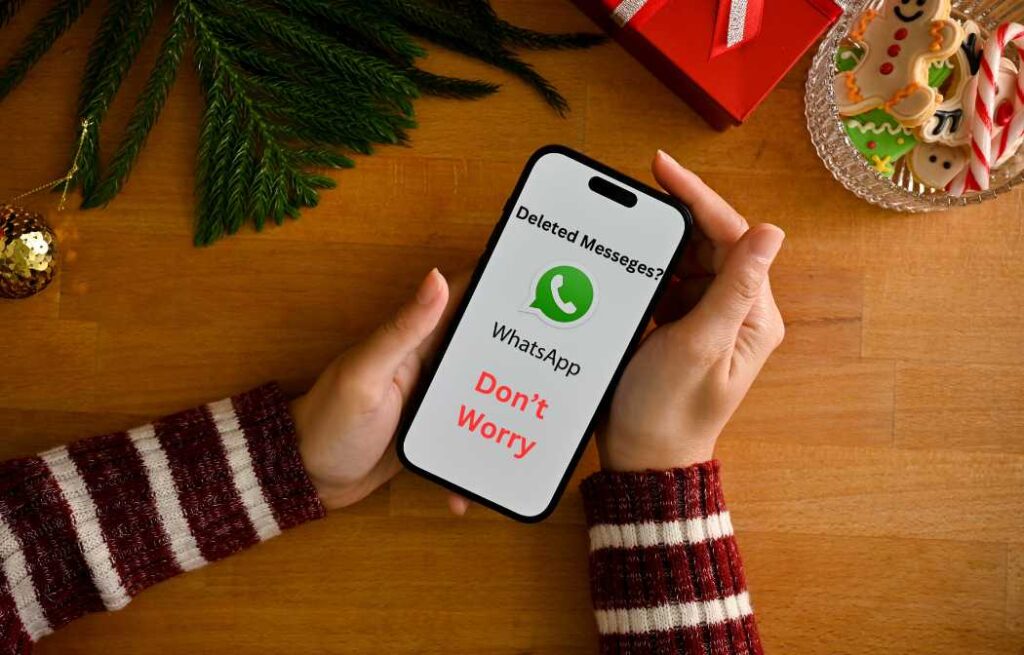
When Busy chatting with loved ones or friends have you ever sent a message on WhatsApp and instantly regretted it, scrambling to delete it before your recipient saw it? Or have you ever been on the receiving end of a seemingly deleted message, leaving you curious about what it said? We’ve all been there, experiencing the “message-gone-missing” frustration. But what if there was a way to view those deleted messages without resorting to risky third-party apps?
The Good News is there’s a option to view deleted messages without third-party apps. There are also many third-party apps available on Google Play Store to track it. Deleted messages can be read through those apps. But reading messages like this can cause problems with your phone’s privacy Usually third-party apps can cause virus problems in your phone—no need to take this risk. There is a method through which you don’t need any third-party app to read deleted messages.
Here’s how to unlock this hidden feature and see those seemingly vanished messages:
1. Check Your Phone Version and Update (Optional):
While not strictly necessary, ensuring your phone is running the latest software version can optimize various functionalities, including notification settings. Visit your phone’s “Settings” and navigate to “System” or “Software Update” to check for and install any available updates.
2. Dive into Phone Settings:
Now, the real journey begins. Go to your phone’s “Settings” and find the “Notifications” section. This might be located directly within the main list or tucked away under a sub-category like “Apps & Notifications.”
3. Explore “More Settings”:
Within the “Notifications” section, tap on “More Settings” or similar wording to access further notification customization options. This might be hidden under additional menus depending on your specific phone model and Android version.
4. Unearth the Notification History:
Within the “More Settings,” look for an option named “Notification History” or “App Notification History.” This is the hidden gem you’ve been searching for! Then turn on the visible toggle on the screen.
5. Enable the Magic Switch: Then turn on the visible toggle on the screen.
Don’t Fret, There are a Few Things to Keep in Mind:
This method, while awesome, isn’t a time machine for your WhatsApp messages. It can only retrieve notifications from the past 24 hours, so if a message vanished longer ago, it’s gone for good. Additionally, it’s like a text-only detective, focusing solely on the message content. Pictures, videos, and voice messages unfortunately won’t be recovered.
Why Play it Safe?
Third-party apps might offer’s more features, but they often come with security issues. They can sell your valuable data which can cause you trouble in future. So, try to avoid these third party apps. These apps can be like nosy neighbors, potentially peeking into your personal data, planting malicious software, or even taking over your WhatsApp account! The built-in Notification History feature, on the other hand, is like a trusted friend, offering a safe and secure way to access your information.
How can I read deleted messages on WhatsApp?
On Android devices, you can use the built-in “Notification History” feature to view the text content of deleted WhatsApp messages within the past 24 hours. However, it won’t show deleted pictures, videos, or voice messages.
How do I activate Notification History?
Go to your phone’s Settings > Notifications (or App Notifications) > More Settings > Notification History. Then, toggle the switch on.
Is there any way to recover deleted pictures or videos?
Unfortunately, using this method or any official WhatsApp feature, you cannot recover deleted pictures, videos, or voice messages.
Why shouldn’t I use third-party apps for this?
Third-party apps often come with privacy and security risks. They can potentially access your personal data, inject malware, or even hijack your WhatsApp account. The official Notification History feature is a much safer alternative.
Where is WhatsApp backup stored?
Android: Primarily stored on Google Drive, with an optional secondary location on the device itself (not recommended).
iPhone: Stored on iCloud.
Remember, you can adjust backup settings within the app on both platforms.